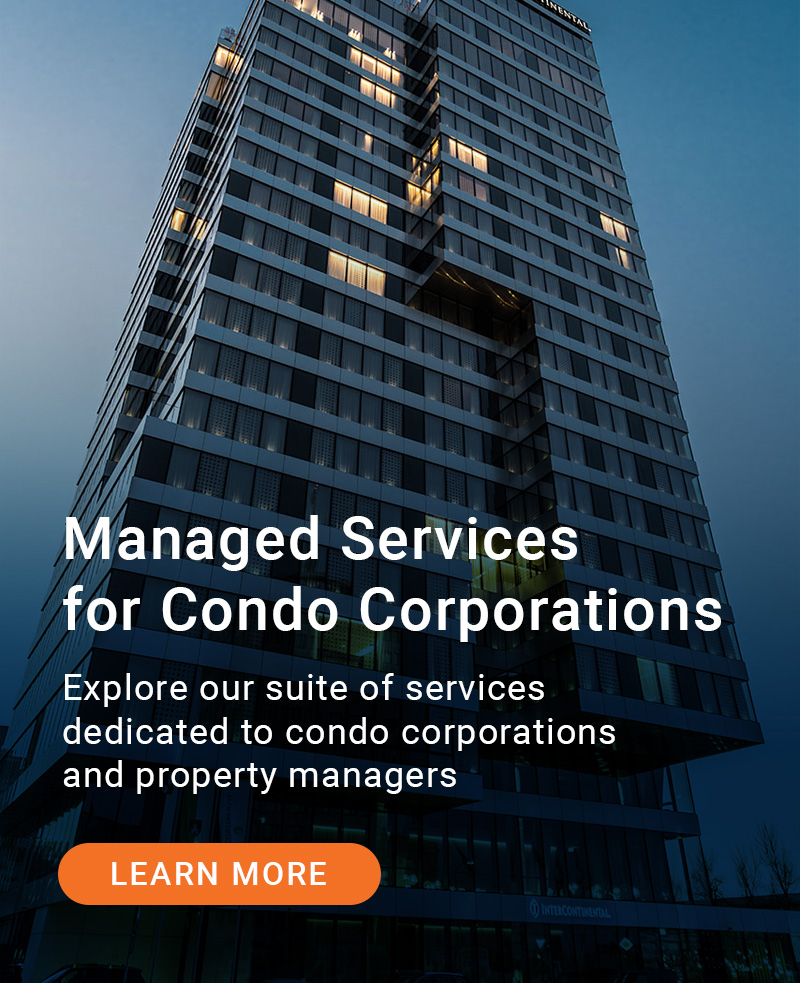Although extremely popular and useful, Microsoft Teams security is not guaranteed. There are many methods anyone using Teams can employ today to make sure their organization’s data, as well as personal data, remains safe – no matter where they are working from.
What is Microsoft Teams?
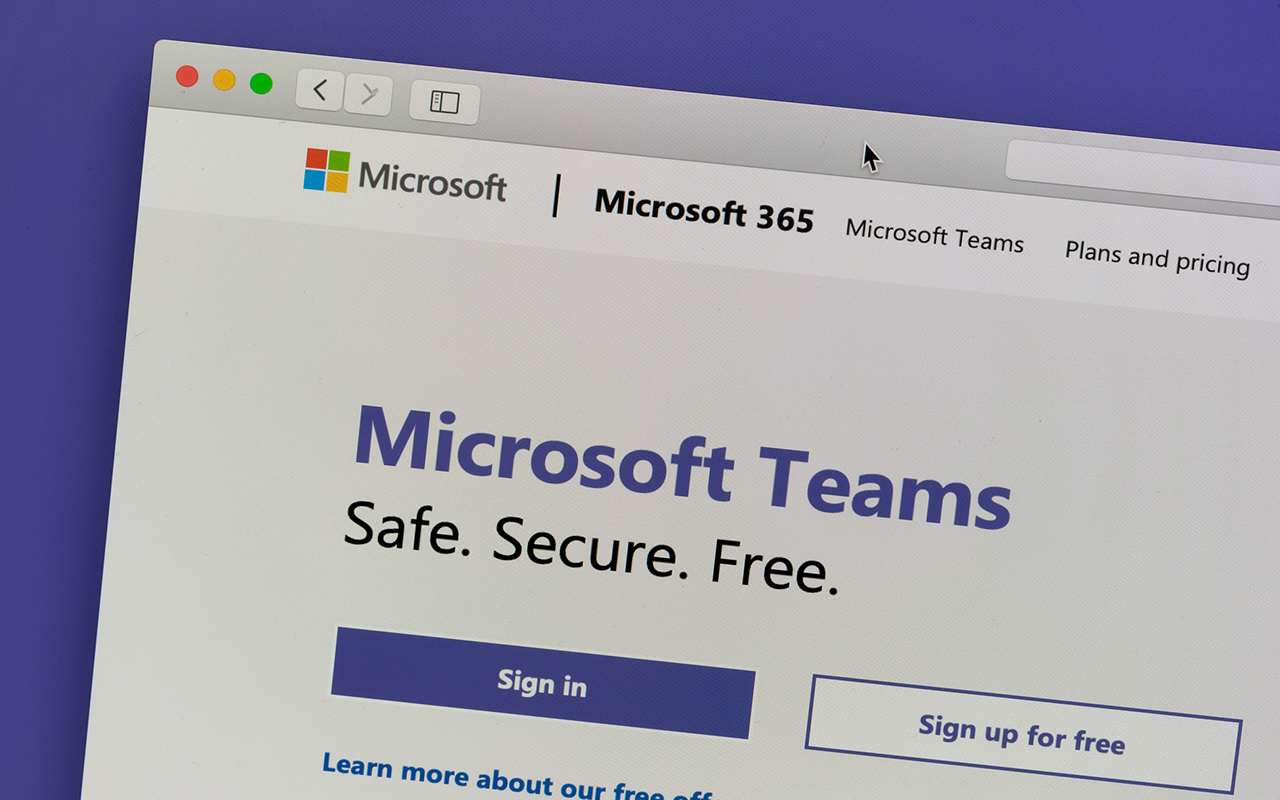
Teams is a part of the Office 365 cloud applications offered through Microsoft. Its integration with other platforms such as OneDrive, SharePoint, Exchange, and Azure Active Directory (AD) make it an ideal platform for supporting collaboration. As we all know, Teams is great for communication (you can chat, call, video-call) and seamless file sharing.
The number of organizations using Teams sky-rocketed from ~50,000 in 2017 to 115 million 115 million in 2020.
As with anything that gains popularity quickly, there will be hackers ready to find and expose weaknesses where important information is being shared. Taking the time to understand what you and your organization can do to maintain Microsoft Teams security will pay off since a departure from this web application does not seem likely anytime soon.
As much as we rely on an interconnected system of applications and platforms, this network of information sharing within an organization can actually pose a serious risk. Why? Microsoft Teams exposures still happen when rules meant to safeguard data security aren’t fully followed. When you think about it, supporting a network of remote staff and making sure everyone has the right amount of access without exposing important information outside the organization is a big job for IT personnel.
Teams has many default security settings in place, but it is up to every individual employee to understand these settings mean and follow best practices to keep data safe and secure.
It’s important for organizations to understand best practices surrounding Microsoft Teams security features. Since most are not yet ready or able to return to offices full-time, it can be expected that our global reliance on Teams will continue to strengthen even once things re-open.
Use these best practices to maintain team interaction and data security on Teams:
Microsoft Teams Features – How to Stay Secure
There are a variety of built-in Microsoft Teams security features that will give you peace of mind and ease while sharing and collaborating. Some of these features include:
- Azure Active Directory: A cloud-service that allows employees to sign in and use external and internal resources. Especially important for IT personnel, since it allows for configuration of aspects such as access privileges. There are countless security features at work in Azure that can be further explored here.
- Two-factor authentication: Additional credentials beyond a username and password. Example: Log-in information in addition to a code (text, call or email) is required.
- Single sign-on: Allows you to access all Office 365 web apps without having to sign in to each one individually.
- Data Encryption: Data is translated into another form so that a password is needed for access. This protects both in-transit data (shared through the network) and at-rest data (stored on a device or network).
- Microsoft Endpoint Manager: Allows users, devices, and applications to be monitored/adjusted/altered as needed without disrupting the flow of information.
- Azure Information Protection: Makes data accessible only to authorized users and services. Applies labels to content within documents and emails that denote a level of security access. Example: For financial files, selecting “classify and protect” will determine who can access them.
Best Microsoft Teams Features to Maximize Security
We know Microsoft Teams security is top-notch as it falls under the umbrella of Microsoft Online platforms that are enforced with tightly interwoven security. Still, breaches of information can happen. There are best practices that should be employed by everyone using Teams in order to protect both individual information (personal chats) and information that is shared between users.
- Authorized Users: Perhaps one of the most important aspects of data security is ensuring that only authorized users have access to your files or networks. Remember, this can go beyond your employee base to guest users. Anyone considered an ‘outsider’ should be given temporary access. Make sure two-factor authentication is enabled and that everyone understands and follows data-sharing protocols.
- Use Managed Devices and Trusted Locations: Users can use Teams from any device that can download and support the app. Just as with users, devices need to be authorized too. For example, an employee may be using Teams on a personal smartphone or computer without an up-to-date antivirus. Maybe an employee’s work laptop breaks down and they are forced to use their personal laptop which has out-of-date and vulnerable software. As is often the case, unmanaged devices usually do not contain tight security when compared to those provided by employers.Encourage your employees to work from trusted locations and from managed devices as much as possible. If a device goes missing or is stolen, it is less likely that files will be infiltrated, especially if the employee has been backing them up online.Of course, things happen, and employees need to occasionally use a personal device or an open Wi-Fi network. To protect information, continue to use multi-factor authentication and conditional access. Setting up Azure AD Conditional Access will help employees work from anywhere while protecting data.
- Limit Full Network Access: Using Azure AD, IT personnel should grant access to users based on needs. This is called enforcing least-privilege access. The person in charge of social media probably does not need access to the company’s financial files. This limited access will limit the potential for restricted files to be hacked and accessed by unwanted sources.
Microsoft Corporate Security – Keep Teams Secure
Taking these precautions while using Teams will make it a more secure and reliable platform. There are other tools or add-ons that can be incorporated into Teams, such as multi-factor authentication from a third-party provider. This can add an additional layer of protection if an admin’s account is hacked. If you need more comprehensive security that goes beyond what’s built in, there are many management solutions available to make your connected devices as secure as they can be.
Security software changes and evolves quickly. Over the course of the pandemic, many Microsoft Teams security features have evolved to adapt to our growing reliance on the platform. However, drawing attention to cyber security best practices will protect your organization from risking the loss of invaluable information.