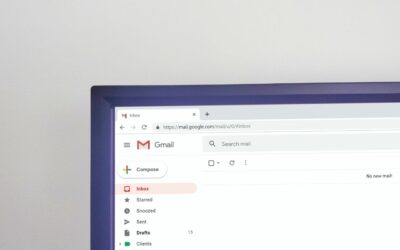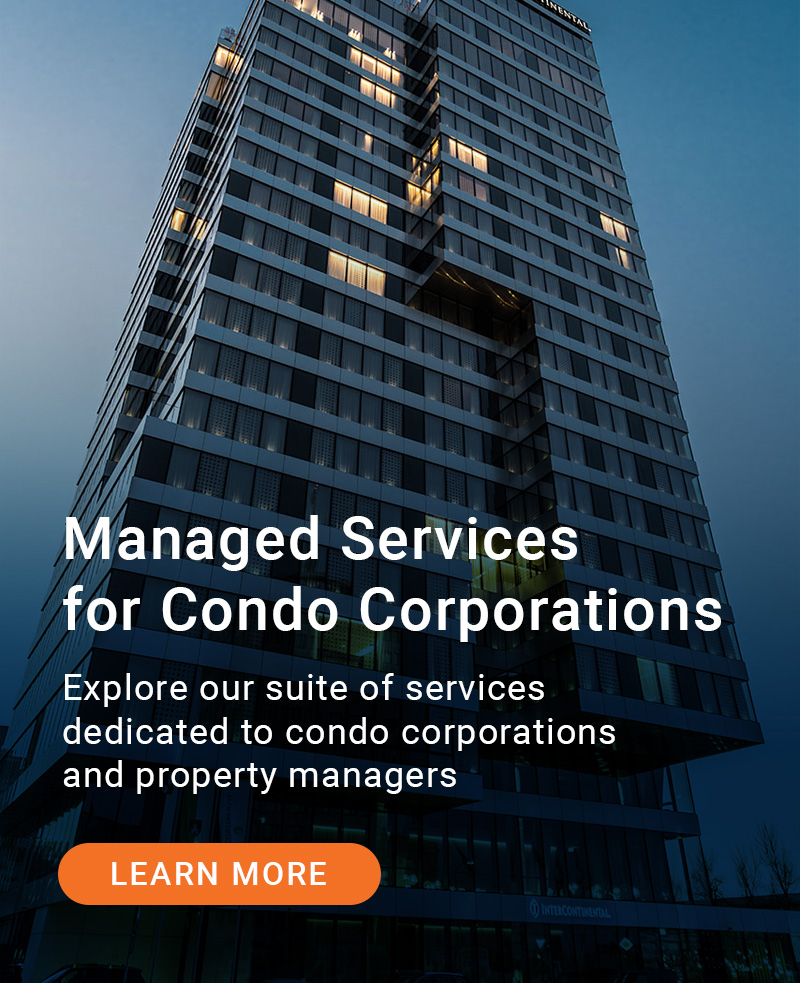Explore the new Windows 11 features and take the necessary steps to better protect your sensitive information while online.
The wait is over! Microsoft Windows 11 has officially launched, and you can now download it for free if your system meets minimum requirements. While the priority of this latest Windows version is the privacy and security of your PC, it’s up to you to take the necessary steps to make the transition as seamless and effective as possible.
Let’s dive in and explore the various Windows 11 features that Microsoft has spent a great deal of time and effort enhancing – with a focus on privacy and security settings. In today’s digital world, every app, device, and website can be a target for hackers. If proper precautions aren’t taken when installing Windows 11, you can risk exposing your device – and data – to a cyber breach.
Microsoft claims that Windows 11 features include those that will allow the user more control of their data through newly added privacy options, from general privacy preferences and speech recognition to diagnostic data and search permissions.
Keep reading to explore the new and improved Windows 11 features and how to seamlessly transition and navigate through this new operating system.
Stay Safe After You Upgrade to Microsoft Windows 11
Windows 11 is out, and everyone is wondering whether they should upgrade or not. The requirements and considerations of organizations differ largely, which can impact the decision to stick to older versions or take the leap and switch. One of those considerations is whether Windows 11 is truly safer than its predecessor.
Remember this: privacy & security of your personal data depend not only on the version of your operational system, but also on whether you know how to properly use the tools provided.
Exploring Microsoft Windows 11 Settings
Let’s explore the various Windows 11 features and how to make the most of the upgraded operating system. Below are the most important settings and habits you should consider adopting once you switch to Windows 11:
1. Keep Windows Updated
Computer security begins with keeping your software updated. Simply navigate to Settings, select Windows Update and check all the latest patches the developers have applied. Do this consistently so you never miss an update.
2. Join the Passwordless Future
If there were an alternative to the inconvenience of having to remember all of your passwords, would you go for it? Well, we have some good news – an alternative is here! What is it? No passwords at all!
Microsoft introduced its passwordless log in option in March 2021 for commercial users, allowing enterprise organizations around the world to bask in an all new passwordless world. As of September 2021, anybody can completely remove the password from their Microsoft account. Exciting, right? But you may be wondering, what’s the alternative?
Without a password, you’ll need to sign in through the Microsoft Authenticator App, Windows Hello, physical security keys, or SMS codes. To do this, you’ll have to ensure you have the Microsoft Authenticator App installed and linked to your account. Once you’ve signed into your account, select Advanced Security Options > Passwordless Account. Select Turn on.
If you choose to continue using traditional passwords, remember that good password hygiene will be your first line of defense against hackers.
3. Always Sign Out!
Always ensure you sign out of your account if you’re stepping away from your device. To make things easier, enable Dynamic Lock, which uses devices that are connected to your PC (such as your smartphone) to detect when you’re away from it and then automatically locks it once you’re out of range. This makes it more difficult for someone to gain physical access to your device if you step away from it without signing out.
4. Enable Built-in Security Tools
If you don’t have any third-party alternatives installed, make sure you enable the security software that comes with Windows. This is an absolute must-do to prevent any serious security issues. To enable the built-in security software, navigate to Settings > Windows Security and select Privacy & Security.
5. Scan for Malware
Most security functions run automatically, but you can manually run a malware scan at any time – simply click Virus & Threat Protection and select Quick Scan. The automatic scan is a great Windows 11 feature that keeps your device running securely at all times.
6. Browse Safely
The Internet is full of traps, so don’t forget to make sure you stay safe while online browsing. Navigate to Windows Security > App & Browser > Reputation-based Protection and Exploit Protection. Enable both settings to track suspicious applications and mitigate the impact of cyberattacks.
7. Manage your Application Permissions
This is a Microsoft 11 feature that really makes a difference. As the user, you can manage individual app permissions such as data collection preferences from websites. This is similar to what we do with apps on our smartphones. Navigate to Settings > Privacy & Security > scroll down to app permissions to adjust your settings (Location, Camera, Microphone, etc.).
8. Make sure Your Device Can Be Searchable if Lost
This Windows 11 feature helps you in case you’ve lost or misplaced your device. To stay on the safe side, enable Find My Device to have your computer’s exact location periodically recorded, even if you’re absolutely sure you’d never forget your device at a coffee shop.
9. Encrypt Data
Encrypting data on your hard drive makes it more difficult for cybercriminals to get to your personal information. If your computer allows you to do so, navigate to Privacy & Security > Data Encryption and adjust your settings, as needed.
Why do these Windows 11 Features Matter?
Do these new security features really make a difference? While most people don’t mind having their basic information (name, gender, age etc.) shared, anyone can end up in a sticky situation if their sensitive information (address, bank details etc.) ends up in the wrong hands. When you download an app or sign up for an account on a website, the information you input is automatically collected and stored. Not just your information but that of millions of other users worldwide! Data privacy is key for everyone – individuals and organizations alike. With Windows 11, we can take our security into our hands.
Microsoft’s approach to security has been to create a chain of trust that ensures the integrity of the hardware and software stack. With this latest version, Microsoft is making a remarkable attempt to raise the bar for security.
To learn more about Microsoft Security solutions and get the most of your Windows 11 update, visit their official site.
Additional Resources: